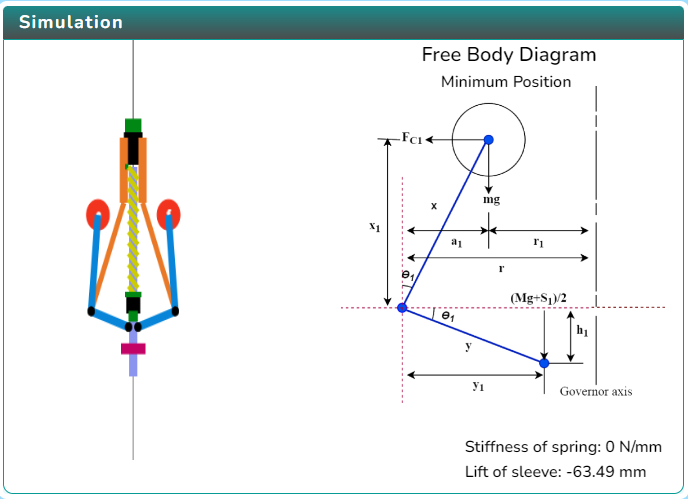Hartnell Governor
Procedure
Click on the Simulation icon 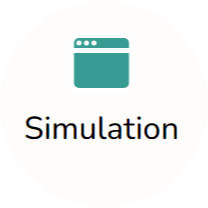 to view the simulation screen.
to view the simulation screen.
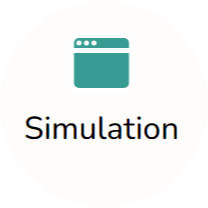 to view the simulation screen.
to view the simulation screen.
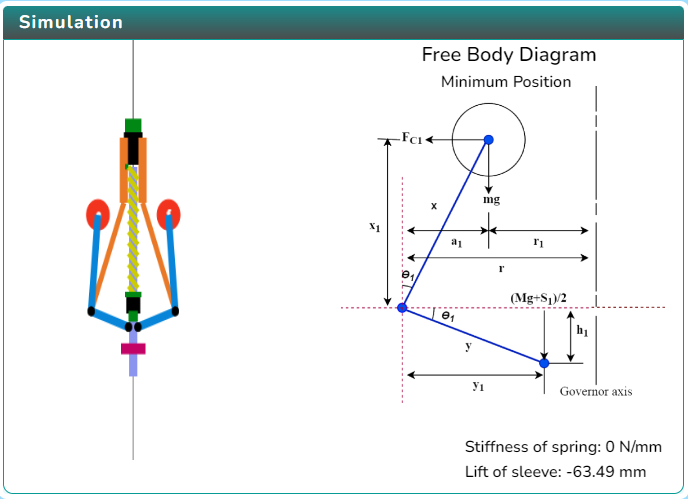
In order to view the variable section click on the Variable icon 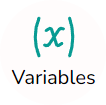 .
.
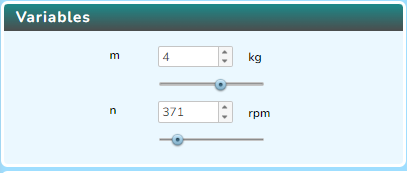
To view the control section, click on the Controls icon 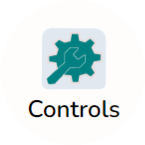 .
.
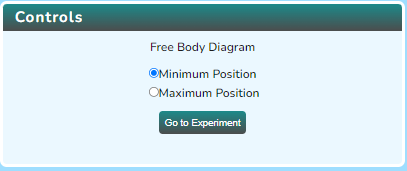
After selecting the free body diagram, click on the "Go to Experiment" button in the control section.
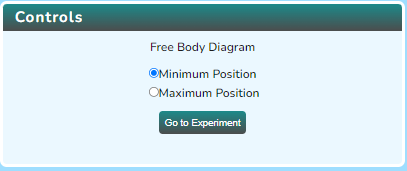
Choose one of the experiment and then click on the start button in the control section to proceed with it.

Click on the "Go to simulator" button  to view the simulator again.
to view the simulator again.